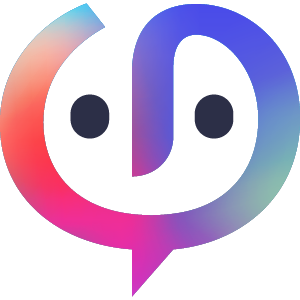

TABLE OF CONTENTS
- Introduction to Sophia Document
- Getting Started
- Start Chatting
- The Prompt Library
- Results Review
- Q&A, limits and other considerations
Introduction to Sophia Document
Sophia Document is an interactive AI tool designed to help you understand and extract key information from patent documents. Through a simple chat, you can ask questions or assign specific review tasks.
With Sophia Document, you benefit from:
- Accelerated Review: Quickly generate insights and summaries of lengthy patent documents.
- Targeted Information Retrieval: Pinpoint specific information needed without sifting through the entire document.
- Enhanced Comprehension: Get clear explanations of complex technical terms or patent structure.
- Pre-analysis Support: Get a preliminary understanding before diving into a more in-depth human review.
This feature is currently available for Advanced and Premium users. To upgrade your plan, please contact your Key Account Manager for more details.
For full details on how your information is processed, with or without third-party intervention, please refer to the disclaimer document: AI tools in Orbit Intelligence: Usage disclaimer
Getting Started
Sophia Document is accessible from the hitlist view in the Search Module.
You can find it in two locations:
- On the right-hand panel of the display: Under the Preview tab via "Review with Sophia Document" button.
- Under Sophia Document column in the hitlist.
Please note that this feature is not available for workfiles.
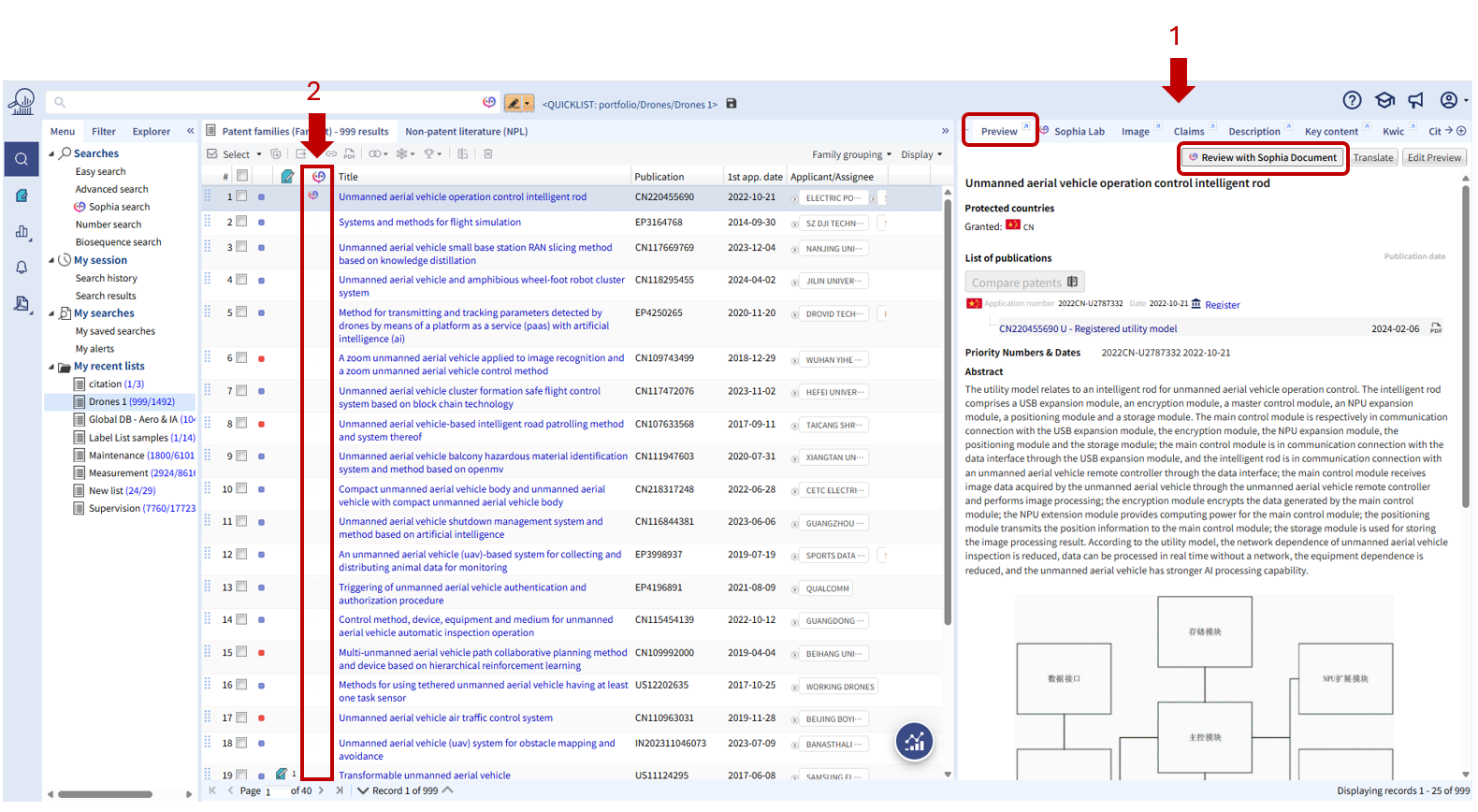
Once opened, the dedicated interface will display three panels:
- The family tree view on the left. By default a “representative member” of the patent family is selected for chatting. To chat with a different family member, click on this member in the left panel. To change the default selection, go to user settings / Display section
- The middle panel displays the selected patent document with different tabs.
- The chat interface on the right panel.
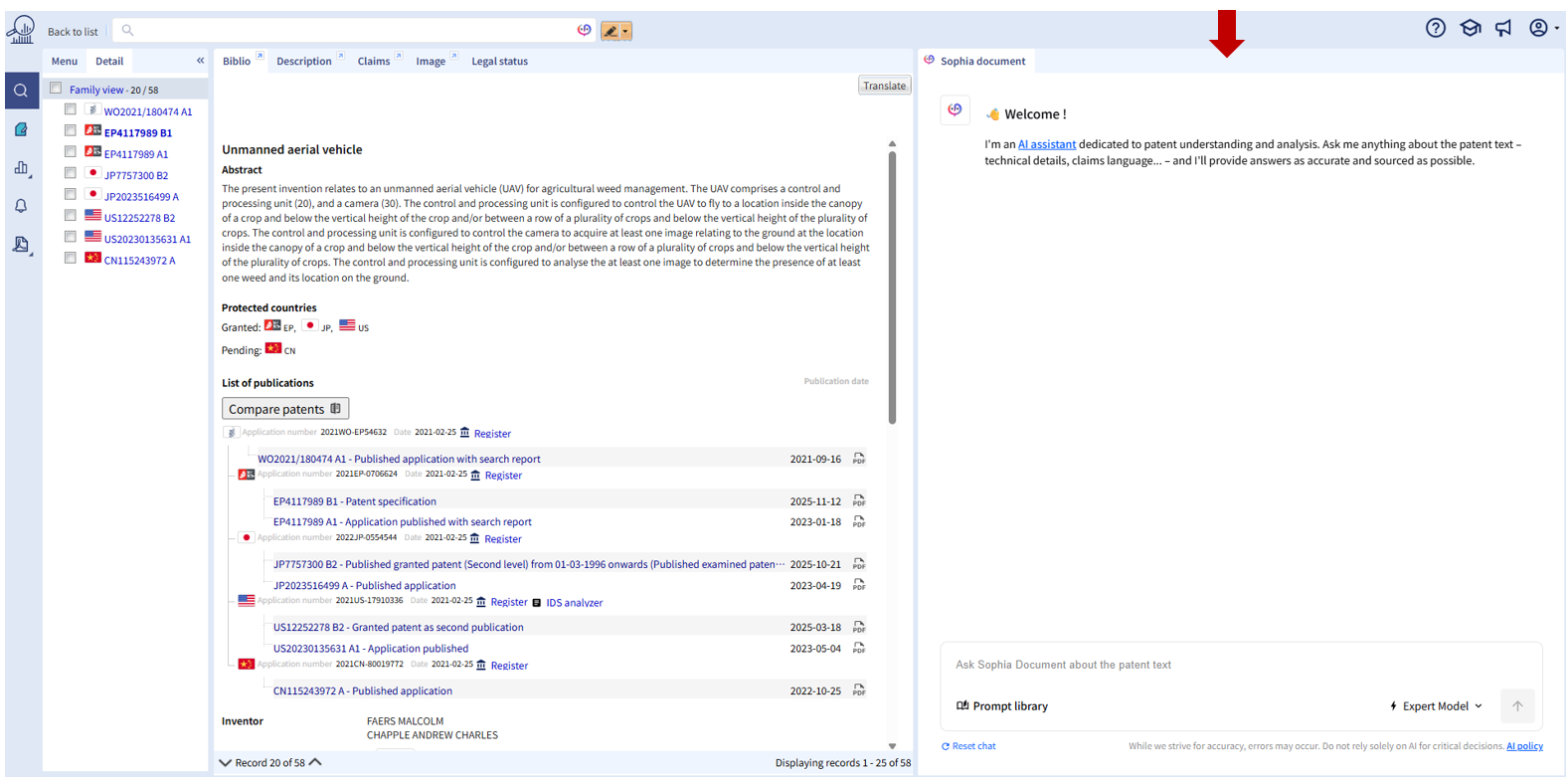
You can browse each publication stage in the left panel and read its content in the center. The Sophia Document tab stays active until you click Back to list (top left).
⚠️ Sophia Document uses monthly credits system. One credit is consumed each time a response has been successfully generated using the Expert Model (see sections below).
The Model Selector
A model is the AI engine that processes your requests and generates responses. With Sophia Document, you can choose between two models for your chat:
- Expert Model : Offers the highest accuracy and most complete responses. It is slower and more costly, so it uses a Credits system (explained below).
- Fast Model : Provides quicker responses at lower cost, with slightly less depth and precision.
Please note: Regardless of which model you choose for each prompt in a document chat, the conversation will remain continuous, and the full context will be preserved.
The Credits System
Each user receives a monthly credit allocation, which is automatically refilled on the 1st of each month.
Important: Unused credits do not roll over to the next month
Credit allocation by license type:
- Premium users: 200 credits
- Advanced users: 100 credits
Each time the Expert model generates an answer, one credit is consumed. Using the Fast model is free and does not consume credits. If something goes wrong and the answer has an error, you won’t lose any credits.
When you have used more than 50% of your monthly credits, a warning will appear in the menu to alert you. Another message will appear if you have only 10 credits remaining
Start Chatting
Once you selected the document to review, you can start your chat by asking questions in the chat interface.
All questions should relate to the patent’s content. For example, after reading the Key Content, you might ask about “Oldham’s ring and its importance in this context?”
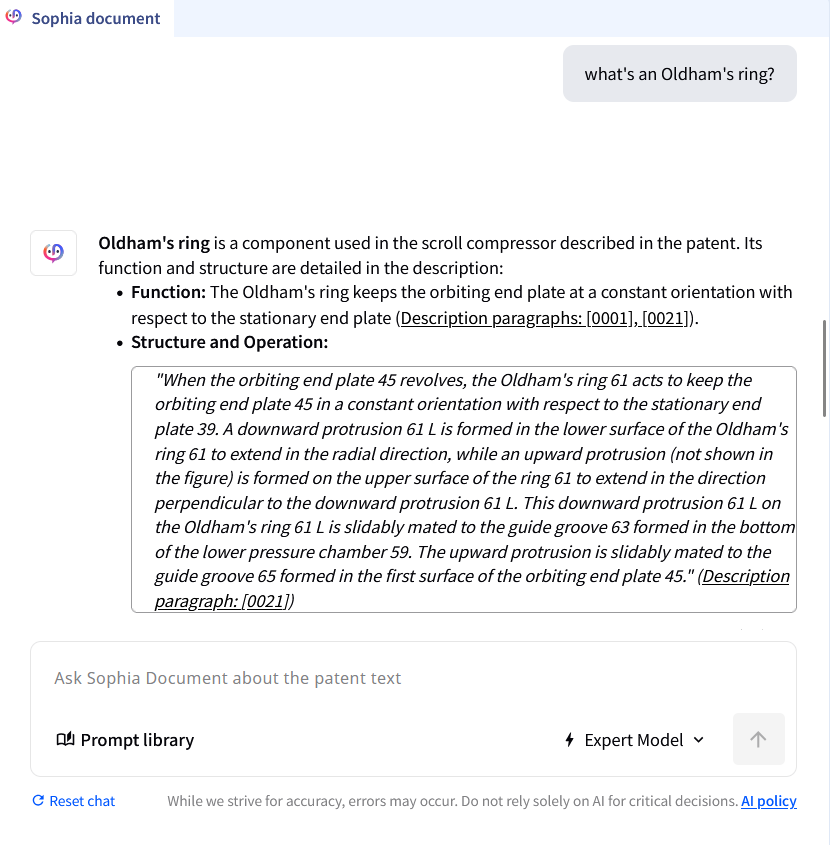
To choose the model you want to use, click the button located at the bottom-right corner of the chat interface window.
This same button also displays the remaining credits available for the Expert model.
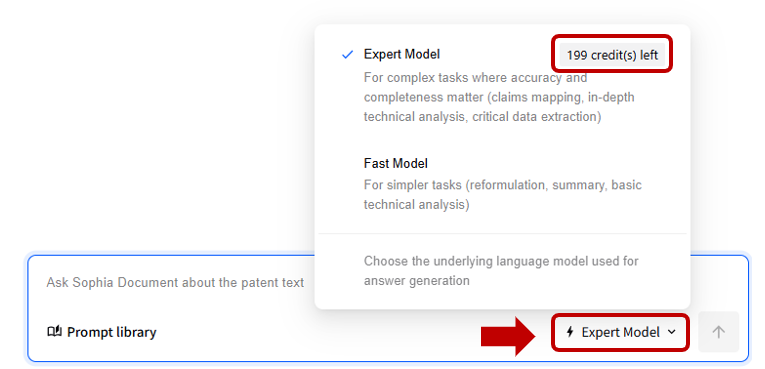
At the bottom-left corner of the interface, you’ll find a Prompt Library. It provides a list of verified prompts that you can use as-is or modify to suit your needs (see section below for more details).
How Sophia Works
- Sophia always includes links to specific paragraphs and claim numbers from the patent’s full text to support its answers.
- There is no strict format for your questions. However, we recommend avoiding overly polite phrasing, as the system removes it automatically.
If your question is off-topic or irrelevant, an error message will appear. - The default discussion language is English. You can ask Sophia to respond in another language or simply continue in your native language.
Please note that non-English answers may be less precise, as most language models are primarily trained on English text. - Your conversation with the patent is saved and remain in your personal Orbit Intelligence data until you click Reset Chat. These chats are private and accessible only to you.
The Prompt Library
The Prompt Library provides quick access to predefined and custom prompts, helping users streamline interactions and maintain consistency in their requests.
It consists of two parts:
- Built-in prompts: A dropdown menu that offers a list of predefined prompts.
- My prompts: Allows users to create and manage their own reusable prompts directly within the Prompt Library.
Built-in prompts
The Built-in prompts is a dropdown menu listing verified prompts that you can select and customize as needed. Clicking on a prompt automatically pastes it into the chat input, where you can freely modify it before submitting.
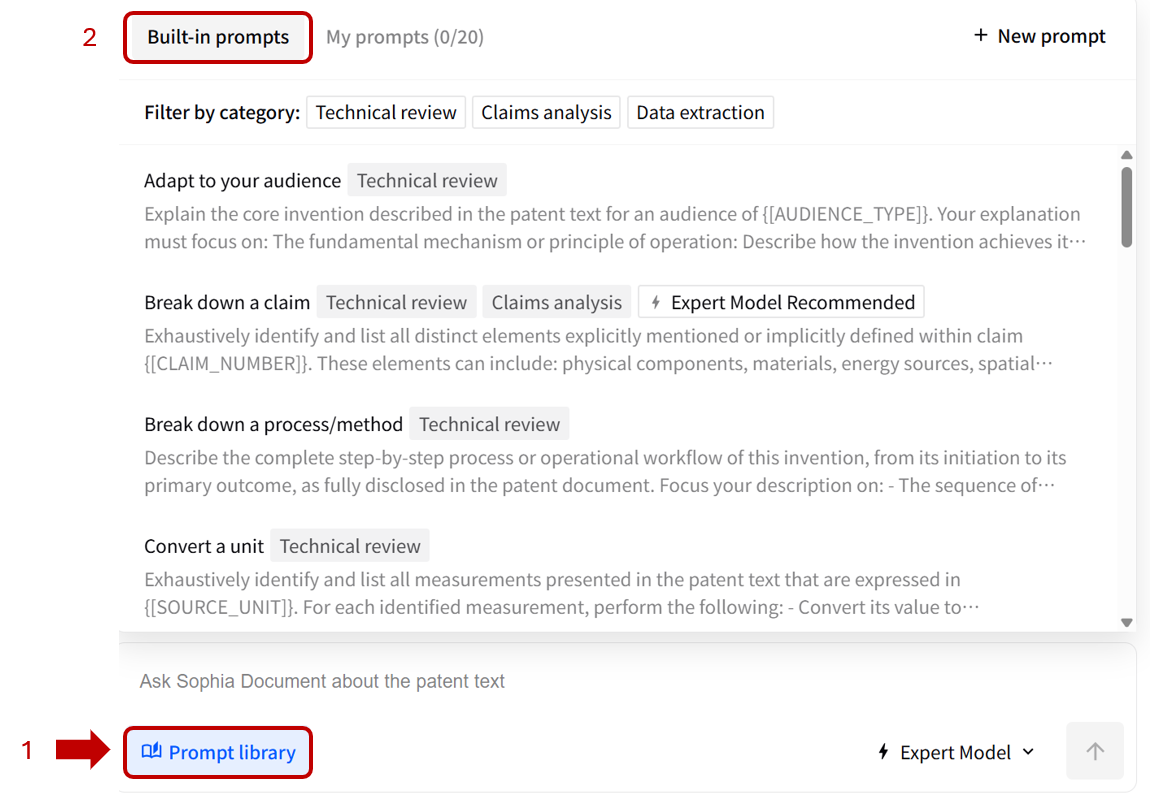
These prompts are categorized by use case:
- Technical Review: Understand core technical concepts, clearly define terms, and handle complex technical details.
- Claims Analysis: Understand the claims structure, identify claims support and limitations, and detect claim form.
- Data Extraction: Extract scattered, important data from the patent text into an actionable format.
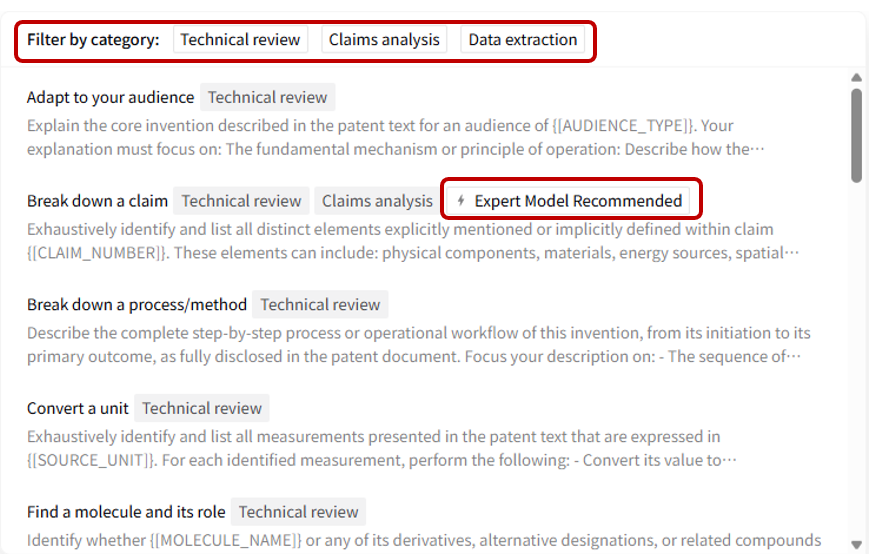
Some prompts are tagged with “Expert Model recommended”, indicating that we suggest (but do not require) using the Expert Model for these complex prompts where accuracy and completeness matter most. This will use one credit, as described above, and may take up to 3 minutes to generate an answer.
The Fast model is ideal for regular or simpler prompts that don’t need to parse the entire document.
By clicking on different buttons from the "Filter by category", it is possible to combine categories using AND (e.g., Technical Review and Claims Analysis). If no prompts appear, try removing one category to broaden the results.

Please note that some prompts include placeholders (e.g., {[TEXT STRING]} ) that must be filled in before running.
If left unchanged, the prompt will not work. Make sure to replace or remove the placeholder, including the brackets, before submitting.
My Prompts
My Prompts lets you build, structure, and update your own reusable prompts within the Prompt Library. It offers a simple interface for personal customization alongside the built-in options.
How to Add a New Prompt?
Two solutions: to create from scratch a new prompt, or save directly from an existing conversation.
To create a new prompt, now switch to the My Prompts tab and click the New button. Each user can have up to 20 customisable prompts, personal and not visible from anyone else, in their personal Prompt Library. Once this limit is reached, the New button will be automatically disabled.

An Edit prompt window will open. In this modal you should:
- Enter a Title (up to 50 characters, see counter).
- Enter your Prompt text (up to 2000 characters, see counter).
- Click Save to add your new prompt to your list.
The Save button becomes available only when both fields are filled.
You can also add a prompt directly from the chat interface. Simply hover over the prompt and click Add to My Prompts in the footer. Doing so will open the same Edit Prompt window, where you can review and customize your prompt before saving.
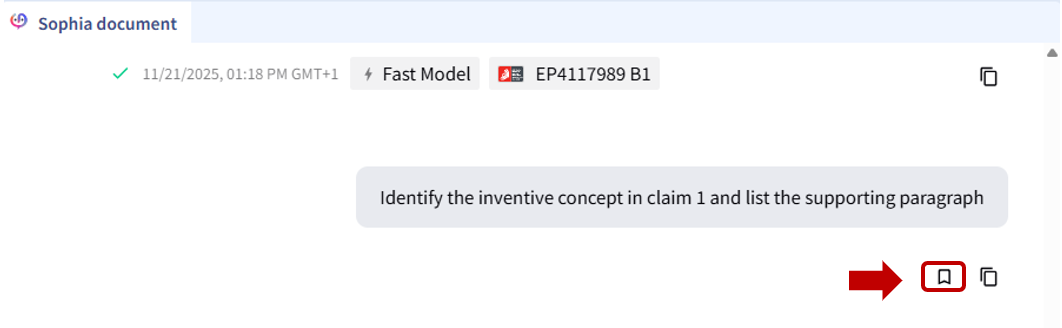
Prompting Tips - also suggested within the prompt editor:
- Use placeholders for variable elements that change change between documents/prompts (e.g. {[CLAIM_NUMBER]} or {[SECTION]} )
- Have a clear goal and state exactly what you expect from the model for more relevant answers.
- Focus on the right context and point to the most relevant sections to keep responses accurate and concise.
- Define the answer format and specify how you want the output organized for easier comparison and reuse.
How to Edit a Prompt?
In the My Prompts list, click the Edit menu next to the prompt you want to update.
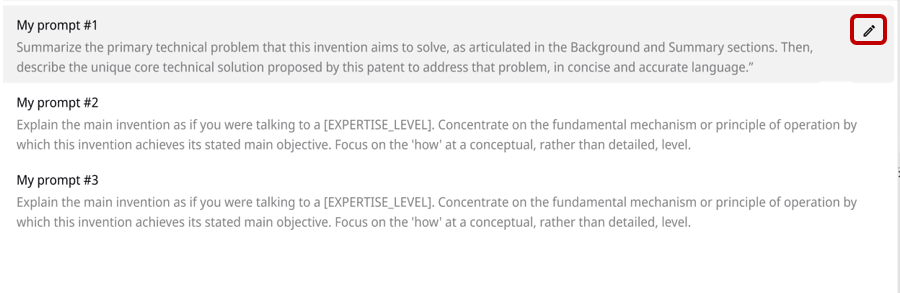
- Modify the Title or Prompt text as needed and click Save to confirm your changes.
- You can delete a prompt by clicking on the delete prompt button located at the bottom left of the Edit Prompt window.

Good to know
- The My prompts section works independently of the built-in library—your personal prompts don’t affect global or team settings.
- Editing or deleting a prompt does not affect existing chats where the prompt was used.
- The prompt counter (e.g., “My prompts – 5/20”) helps track your usage at a glance.
- Prompts saved from chat are instantly reusable within the same interface.
Results Review
The Hitlist
On the hitlist, a new column dedicated to Sophia Document is available. Through this column you can see which patent families have active chats via a visible icon.
If no chat exists or is open, the icon appears only on hover and can be used to start a new chat with a single click.
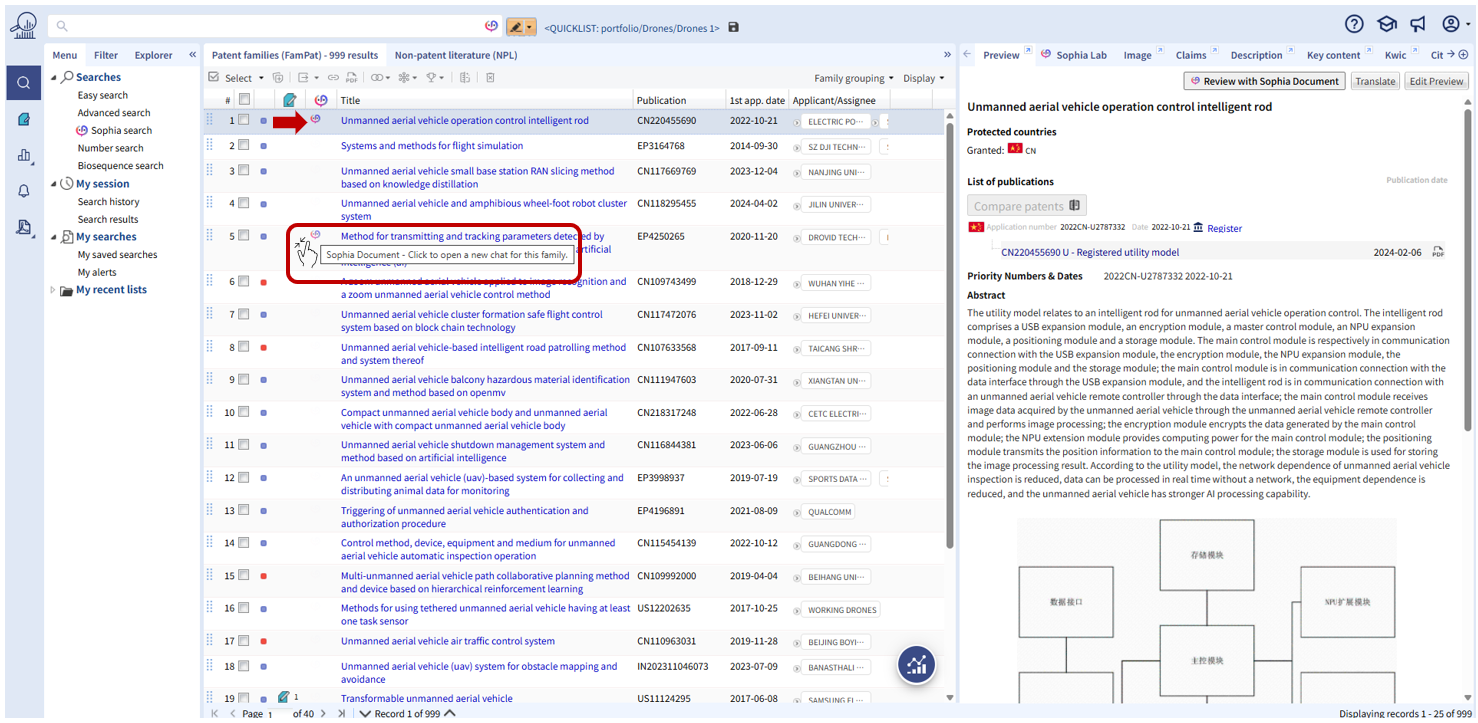
Response Labels and Status Indicators
Each generated response in the system is timestamped and contains a label showing the Model used and the publication number. In addition, every response is assigned a status to help you understand its outcome.
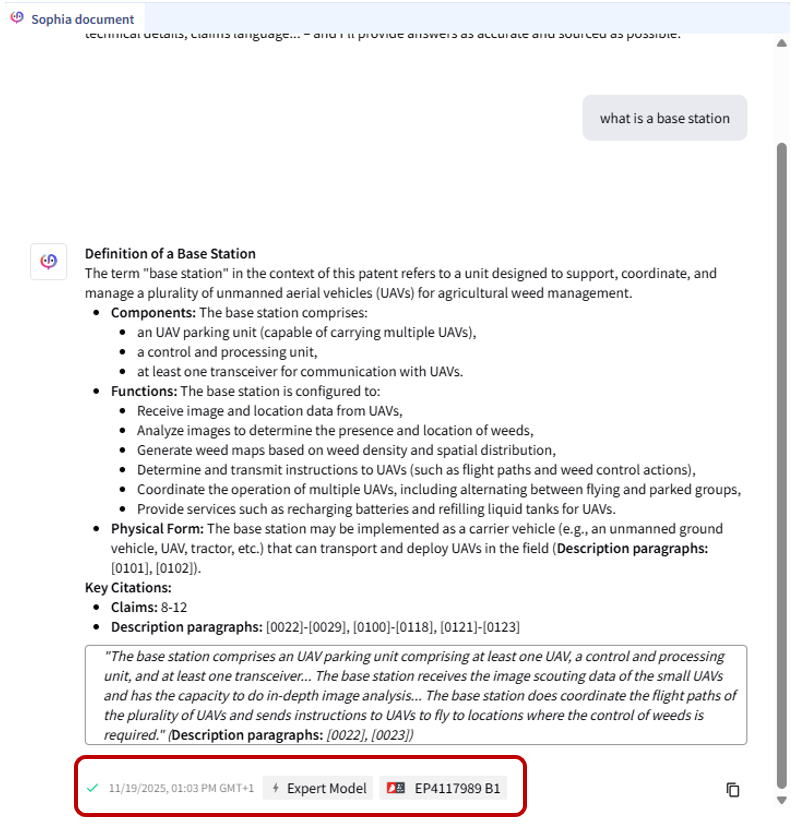
The possible statuses are:
- Success (green check): Indicates that the response was generated successfully without any detected errors.
- Warning (yellow check): Indicates that the response was generated but includes a warning, such as being too long and truncated.
If the Expert Model was used, one credit is consumed.
- Error (red cross): Indicates that the response could not be generated.
If the Expert Model was used, no credit is consumed.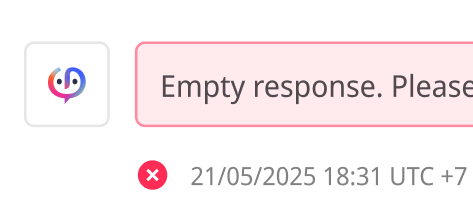
- Please note that if you submit a request unrelated to patent analysis, the system will still generate an answer and assign it a Success status.
If the Expert Model was used, one credit is consumed.
Copy to Clipboard Feature
The Copy to Clipboard feature allows users to easily save and share specific answers. A copy icon is available at the bottom-right corner of each answer.

Clicking this icon copies the patent number, the model used, a timestamp, and the generated content
to your clipboard:
Example:
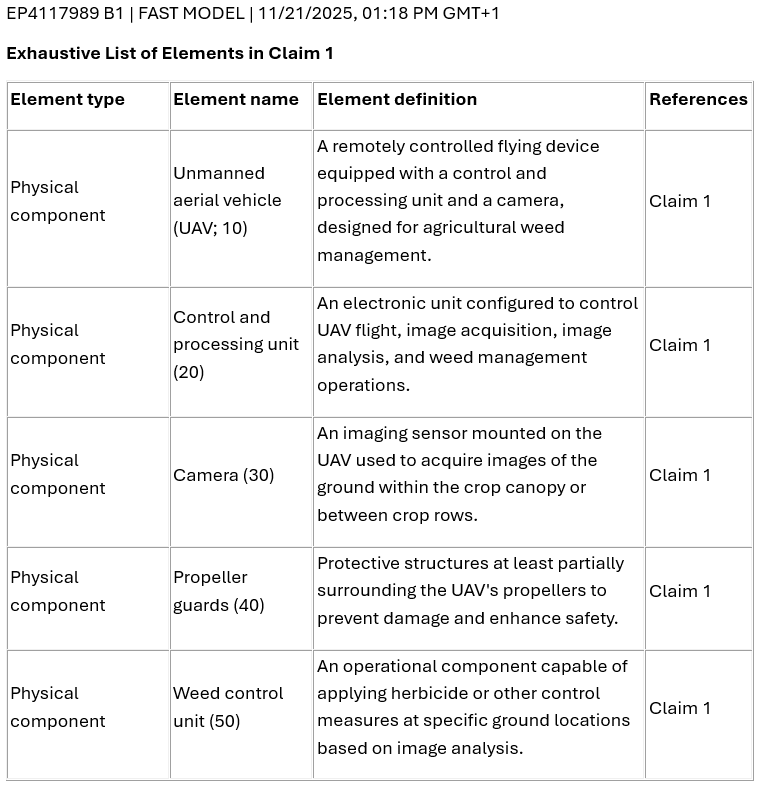
Q&A, limits and other considerations
Continuous improvement: We regularly refine prompt parameters and explore alternative LLM models to enhance performance.
Usage responsibility: Sophia Document’s responses should always be verified with your own expertise and the original patent text. They do not constitute legal advice.
Contextual limitations: The chatbot’s insight is limited to the text it analyzes. Extremely long patents (e.g. 200 pages with dense technical content) may exceed what the underlying LLM can fully digest.
Clarity of Prompts: The accuracy and helpfulness of the chatbot's responses are highly dependent on the clarity and specificity of your questions.
Non-deterministic output: While powerful, LLMs are not deterministic by nature. The same question can and will generate different responses from Sophia Document.
Q: Is it possible to analyze or chat with multiple patents at once?
A: Not yet, we are working hard to integrate this possibility.
Q: Can I ask about patent proceedings, prior art, citations, or images?
A: Not currently. Sophia Document works only with the patent’s text fields (title, abstract, claims, description).
Was this article helpful?
That’s Great!
Thank you for your feedback
Sorry! We couldn't be helpful
Thank you for your feedback
Feedback sent
We appreciate your effort and will try to fix the article