TABLE OF CONTENTS
- Introduction and generalities
- What's new with Orbit NG?
- The setup
- Where I can find my alerts?
- The alert history module
Introduction and generalities
Related article: Using update codes in alerts
Alerts can be set up to monitor new or existing patents in Orbit Intelligence databases.
They allow you to be notified on new patent data within a certain technology field, from specific competitors, or to monitor selected patents for instance. Only the first 1000 results will be available for each execution of an alert.
Practically any search query can be run as an alert. However, certain searches like citations or similarity searches cannot be converted alerts by design, these searches are done on the entire database. An alert is technically an automated search strategy, limited to a batch of documents updated/created during a period.
Questel's standard practice is to process Fampat/Fullpat weekly alerts over the weekends and Designs alerts on Wednesdays. The process for monthly alerts takes palbetween the 8th day and the 12th day of the subsequent calendar month. Accordingly, Questel does not assume any liability for, nor shall it be deemed to have breached any obligation arising from, any failure to effect such processing prior to the aforementioned dates.
Alerts can be set up on patents databases, designs database, or to monitor online legal registers (see our specific tool Legal Status Alerts).
This article focuses on alerts in the patents databases.
What's new with Orbit NG?
Thanks to the new search engine implementation, alerts' notifications can now be received on Saturdays (weekly or monthly configurations); thus no more need to wait for the following week to monitor the Orbit database updates.
This delivery schedule may vary depending on the size of the database update and on the delays of our data sources.
In any case, the results of your alerts should be available on your accounts on Mondays AM.
The setup
To set up an alert:
- Run a search on any of the three patent collections in Orbit Intelligence
- Go to 'Search history' > click the Alert / Bell+ icon
- As an alternative you can press the “A” key on your keyboard when you are viewing the hitlist
- As an alternative you can press the “A” key on your keyboard when you are viewing the hitlist

Now you have to define some parameters. Please find below a description.

General section
You will here give the alert a Name and a Title + specify the frequency (weekly or monthly).
- The Name of the alert must be unique within your account: it may contain your own codes to recognize the alert. Warning: RSS alert name does not include space character.
- The Title will be the title received by all recipients: it can be a bit longer and more descriptive, or generic.
Update section
Collection: The database that was used in your search is preselected - you can also modify it here.
If you change the database, don’t forget that the searchable fields may vary depending on the selected database.
Update code:
The default option is UMTA - New invention with English content. This will monitor new records (in the case of FamPat, new families) with enough content present in a family/record, and produce a hit only once an abstract is available. To know more about update codes, please refer to this article.
Last step AND (2025-34)/UMTA/UE
It contains your alert strategy - it is by default populated by the search you have carried out.
You can modify the strategy by adding or deleting search steps, or by making changes to individual steps.

3 delivery options are available:
1) PDF file (or any kind of export file)
The file formats available are the same as those of regular exports. The latest option used is preselected - you can change file format using the modify button.
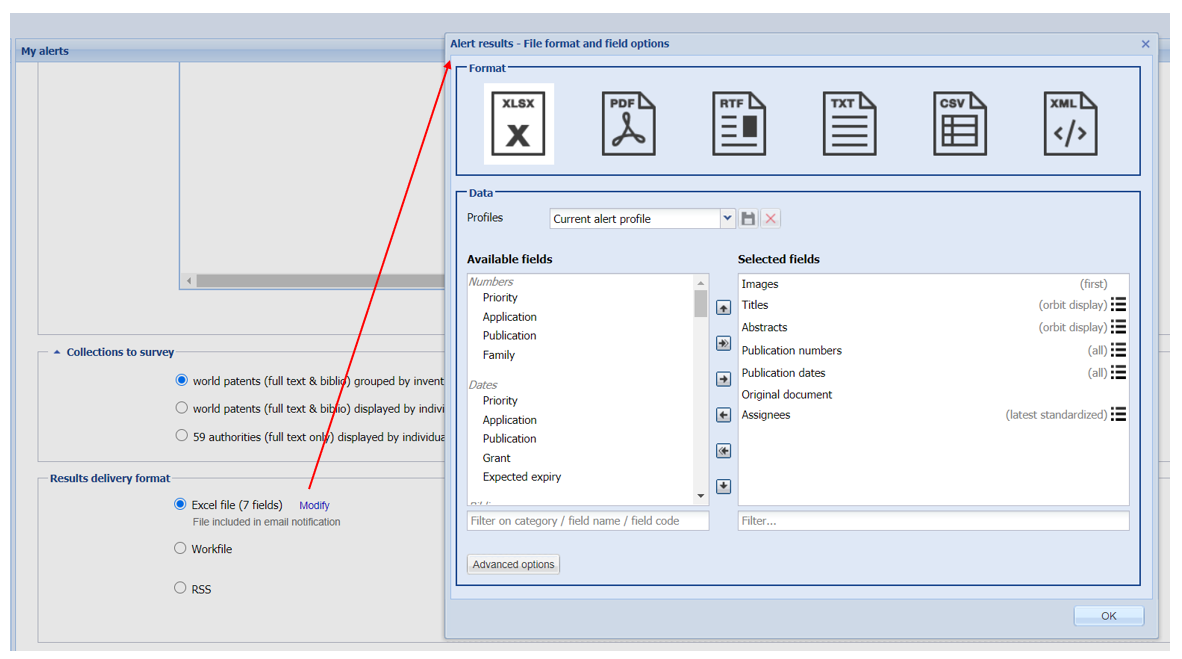
2) Workfile
Your alert will automatically populate a workfile. You can select an existing workfile or create a brand new one. This workfile will be targeted by the alert and documents added into it, every week or month according to your setup.
NB: This allows you to use the same workfile as recipient of several alerts. The dedupe system applies too, when several alerts are pointing to the same workfile.
3) RSS reader flow
Content offered by RSS feed cannot be modified
The link is already present from the setup interface, please copy it in your clipboard.

Where I can find my alerts?
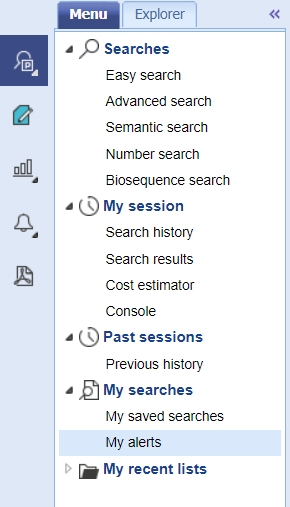
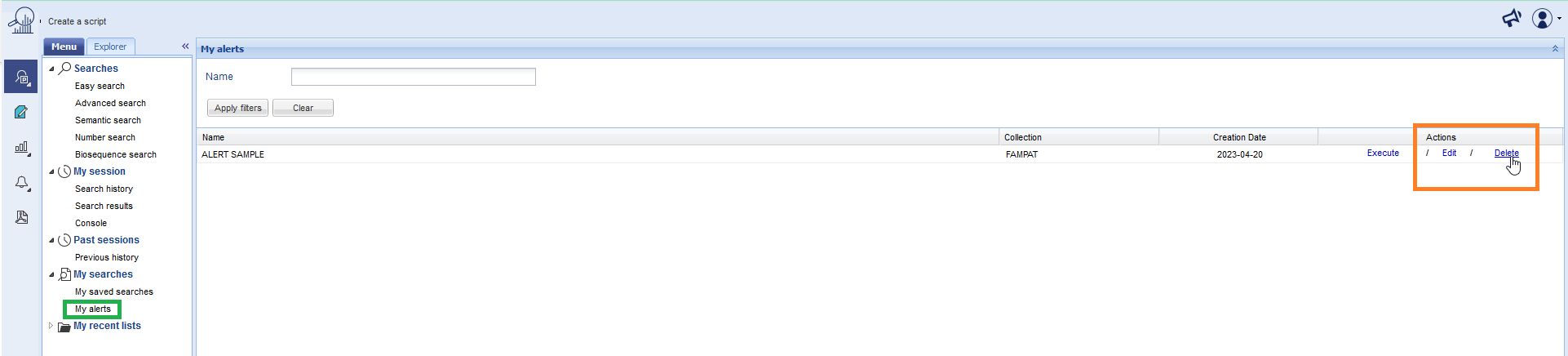
The alert history module
In addition to the emails notifications, alerts results are also stored in your alerts portfolio for one year from the last execution date. When a file is exported, you may access them and review the results again.
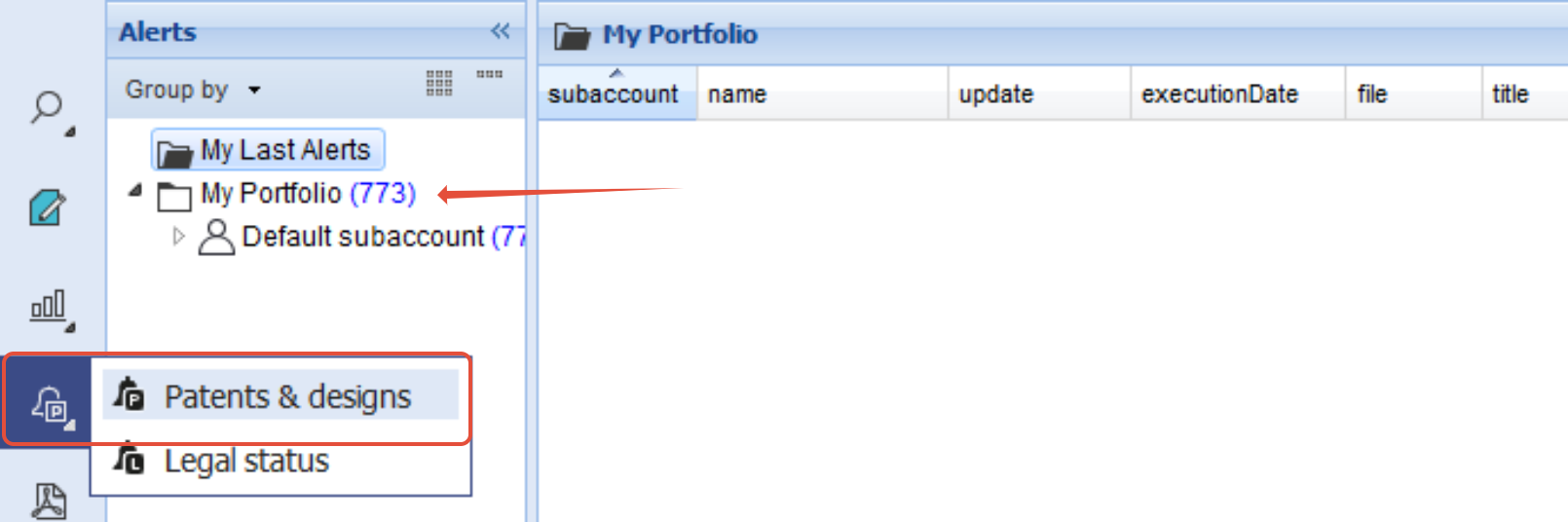
Was this article helpful?
That’s Great!
Thank you for your feedback
Sorry! We couldn't be helpful
Thank you for your feedback
Feedback sent
We appreciate your effort and will try to fix the article